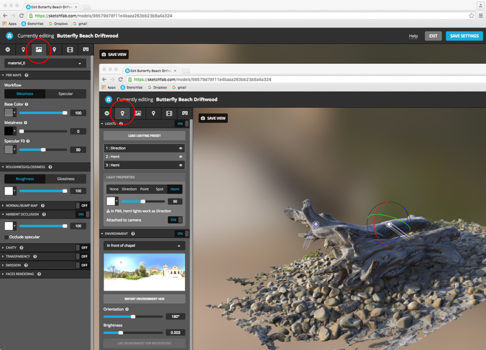
If you want to share your OpenSim build online so that people can explore it with a virtual reality headset, consider Sketchfab.
The platform, which has half a million registered users and nearly a million VRÂ models, claims to be the largest 3D content sharing site on the web.
For example, the Van Gogh Room build below can be explored in a regular browser — or with a virtual reality headset. Just click on the cardboard icon at the bottom right of the image below to view with a mobile-based headset such as Google Cardboard, or with a tethered headset like the Oculus Rift.
Sketchfab is free for individuals and academic users, with commercial plans available at $10 and $29 a month.
User Experience
The great news is, Sketchfab content displays well on almost any device. Using a smartphone with cellular data works. Using a desktop computer with a hard-wired Internet connection works. Using a laptop on a wireless connection at the local coffee house works. Of course, as with all online services, connection speed impacts responsiveness.
Although the still images that give previews to the models look impressive, the real thrill of the service arises when a selection has been made, the 3D model has fully loaded, and with a mouse, or finger, or turn of the head, depending on the device, you move the object or your position. In ‘orbit’ mode, you spin around the model revealing its full dimensionality in its entire constructed splendor. In ‘first person’ mode, you rotate around your current position and can teleport to various positions within the model space.
How immersive is this? That depends in part on the viewing circumstances. On a desktop computer, the full screen mode feels immersive, while the standard display that includes descriptive information has more of a ‘window’ opening to the model effect. Using a headset is something like full screen on a computer, but adds stereoscopic viewing. The mode with a headset is always ‘first person’ so that the experience is that of looking around and moving from spot to spot.
The other aspect of immersion is the creativity of the builder. The live site lets you move about, and various points of view are annotated for quick access.
Features
- Works with all major browsers. Works with smartphones. Works with headsets.
- Extensive controls for lighting and materials, including physically based rendering.
- Models can be set for download, visual sharing, embedding and 3D printing.
- Nearly 1 million models already on the site.
- Support for over 30 3D model formats.
- The controls are WYSIWYG, so even if you don’t understand high-end rendering concepts, you can move sliders and see the results immediately.
- Friendly and useful email support.
- Animation for FBX format models.
Sketchfab supports nearly all 3D model formats, including Collada, which has the .dae file extension. For those who use OpenSim, you may recognize this as the input format for mesh objects. It is also the output format for saving prims as mesh. This means that you can build in OpenSim and showcase your work in Sketchfab.
Finding content
With so many models, how can you find things of interest? That’s handled in a variety of ways.
The organization of Sketchfab includes subject specific categories, such as architecture, animal, science, as well as style of build categories like objects, scenes, 3D printable. Within a category, say architecture, there are sub-categories, and you can further refine your search by date, polygon count, whether it’s downloadable or has animation, and so on.
There is also a search bar for freeform searches.
Finally, there are collections. These are sets of models categorized into collections by the model makers themselves.
Limitations and quirks
For those who are familiar with and enjoy OpenSim or Second Life, Sketchfab is not a replacement for virtual worlds. The models and their backgrounds constitute the entire space for each upload. There are no avatars or inworld communication methods, although the site has communities and a blog for contributor interactions.
This isn’t the 3D metaverse future of the Web. Rather it’s a compelling showcase of 3D work that has entertainment, artistic, educational and sharing and presentation goals.
The other limitation is related to capacity. Complex models may be too large and require decimation before they can be uploaded, or your service plan may be too restrictive for your requirements. This probably won’t happen if you create a chair, but a detailed helicopter could require some optimizing.
There are a few quirks. For example, for headset viewing, I must first hold the phone in portrait orientation until the left and right views appear, and then rotate the phone 90 degrees into landscape orientation. Otherwise, starting in landscape orientation results in the windows being too large and cut off.
It should also be noted that in headset mode, navigation is not the same as with a Web browser. In headset mode, the interface relies on touching the screen when a location dot is at the desired point of view, which then positions the viewer at that location. Called teleportation, this is done by hand, or using the viewer button if so equipped. Looking around is activated by moving your head as if looking around an actual room.
However, it is not possible to orbit an object as can be down outside of the headset mode in a web browser.
OpenSim users
These are the basic steps to move a model from OpenSim to Sketchfab:
- Create a model in OpenSim using prims. Build real parts and openings rather than using transparency. For example, create actual window slats, rather than using an image of a window with open slats created by using alpha transparency. Sketchfab supports transparency, but it works a bit differently than in OpenSim. Besides, real geometry looks, well, more real!
- Link the prims you want to export into a single linkset.
- Export the model in Collada format using one of the following methods:
- Select the model for editing, and then from the viewer menu select Build>Object>Save as>Collada
- Right-click the prim linkset and from the pie-menu choose More> two times, then choose Save as> and finally, choose Collada.
- The Save as Collada dialog will show you how many textures are exportable. Ideally, this should be all of them. For example, 2/2 or 32/32. If any of your textures has transparency added as an effect from the texture settings, it will not be exportable. Default textures provided with OpenSim are not exportable, including the blank texture. Only textures you have created yourself will export. It’s okay, however, that your texture includes an image from another source that you have uploaded for texture creation purposes.
- You have the option to save your Collada model, with the .dae extention, with one of three texture formats: PNG, JPEG2000 or TARGA. Use PNG. As of this writing, Sketchfab does not import JPEG200 and .TGA is automatically converted to .PNG. Sketchfab does import other texture formats, such as .jpg, .tif and .bmp, but any format other than .jpg or .png is converted to .png automatically.
- Compress your models and textures into a single .ZIP file.
- In Sketchfab, use the UPLOAD button to upload your compressed model and textures .ZIP file. While the model and textures are uploading, you will have the opportunity to enter descriptive information. After upload, there is a CONTINUE button that starts the final conversion process. After this, your model is displayed.
- Use the 3D settings option available by clicking the orange ‘gear’ icon to set the background, lighting, initial view and other properties. When finished, click the SAVE SETTINGS button.
- Share your model! There is a share function via the SHARE button that provides a unique URL for finding your model.
In the embed below, you can see an object that I exported from OpenSim to Sketchfab:
Please post links to your creations in the comments following this article.
- Meta’s moderation change means more bad stuff will get through - February 25, 2025
- Virtual curating frees artist - April 16, 2024
- Apple and the bane of VR gentrification - February 3, 2024
