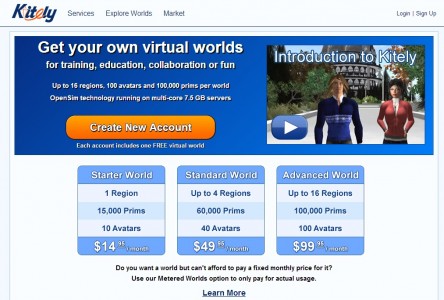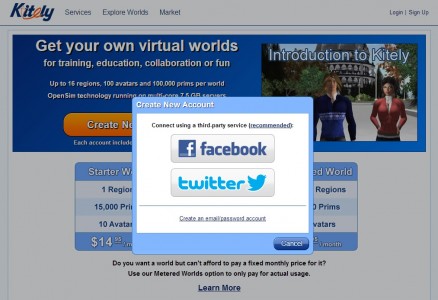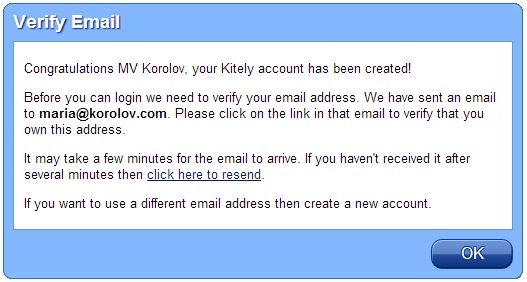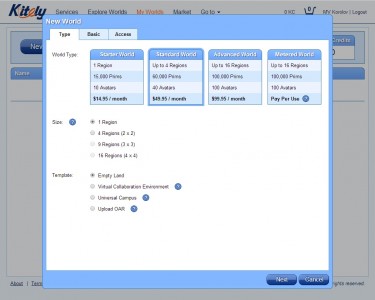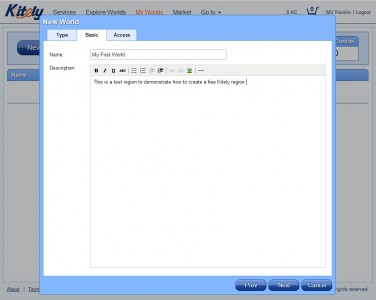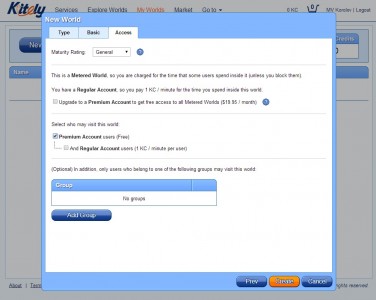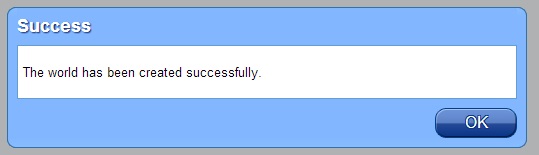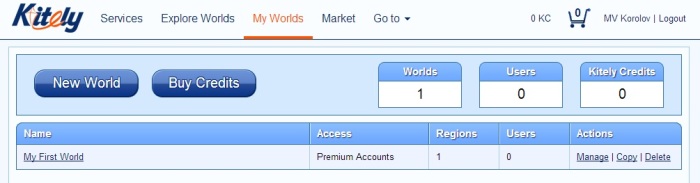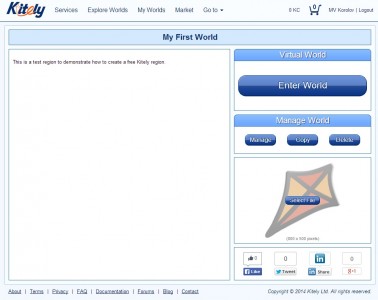Update: Kitely made some changes on June 11. The story below has been updated to reflect those changes.
Many grids offer free land to residents (get your free land report here), but nobody goes as far as to give away a full-sized, 100,000-prim region to everyone who comes along to use for as long as they want.
Not even Kitely — which is why there’s an asterisk in the headline after the word “free.”
Kitely’s free region comes with conditions. For example, you only get six hours to enjoy it. After that, if you want to keep visiting the region, you’ll either need to upgrade yourself to a premium membership, or upgrade the region to a standard flat-rate region.
So why would anyone want to get one? Maybe some of these reasons apply to you:
- Plenty of Kitely residents have premium accounts. This means that they can access your region at no extra charge to them — or to you — indefinitely.
- You plan to use the region for a mall. Premium residents can come and shop, and you don’t have to pay any land fees.
- You have a historically or artistically important build you want to have available online, but don’t want to pay to keep it there, and don’t mind that the only people who can visit are premium account holders.
- You have a museum or other non-profit and want a region that people can visit, and where they can make donations to your cause. But you don’t have a budget for monthly land rental.
- You want a convenient place to keep all your stuff, and you don’t expect to be visiting it that often.
- You want to try out OpenSim, and six hours is plenty of time to decide whether you like it or not.
- You plan to use the region only at the end of the month. Kitely’s billing is prorated, so a $15 flat-rate region comes out to about 50 cents a day, and a premium membership is about 67 cents a day. Upgrade to either of these near the end of the month and downgrade again before the next month’s billing cycle begins.
If any of these sound like you, then keep on reading!
Because, although Kitely is, in general, known for its user-friendly interfaces, getting a free region isn’t easy or obvious.
Step 1: Create a new account
Go to Kitely.com and click on the “Sign Up” button at the top right of the page. If you’re already logged in as a Kitely user, you’ll have to sign out first.
Don’t feel guilty if you already have an account, and are creating a new one just to get the free region.
“It’s not against our terms of service,” Kitely CEO Ilan Tochner told Hypergrid Business. “You can create a thousand users, and create a thousand regions in there for free, and it doesn’t cost you anything.”
Once you hit the “Sign Up” button, you’ll get a choice of options.
Facebook and Twitter are the most convenient, if you have accounts on either of those services. Plus, you get an extra benefit — if you sign up with Facebook or Twitter, you can use Facebook groups or Twitter lists to manage access to your new region.
But, in my case, I already have a Facebook-based account on Kitely, so I’m going to click on the third option in small text — create a new account with an email address and password.
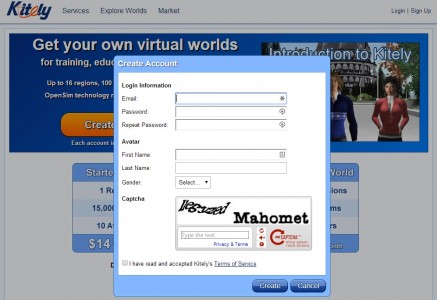 A familiar sign-up screen. Most grids have you go through something like this to create a new account. Don’t forget to agree to the Terms of Service. You might want to take a look at them, as well, while you’re here — they’re pretty reasonable, especially for a commercial grid.
A familiar sign-up screen. Most grids have you go through something like this to create a new account. Don’t forget to agree to the Terms of Service. You might want to take a look at them, as well, while you’re here — they’re pretty reasonable, especially for a commercial grid.
After you fill it out and click “Create” Kitely will tell you to check for a confirmation email.
Click on OK, go to your email inbox, find the email, click on the included link and you’ll see this confirmation message:
Step 2: Create your free region
This is where the confusing part starts. Under “How to Create Your Own World” it tells you to click “New World.” But “New World” isn’t clickable, and if you look around the screen, everything else is grayed out — and there’s no “New World” anywhere.
Click on “Close.” Don’t click on “Get Credits” — that’s where they try to get you to buy virtual currency. You might buy some later, but you don’t need any just to get a free region.
Now you’re back on the main Kitely page, with the big orange “Create New Account” button right in the middle of the screen. Did something go wrong? Do you have to restart the whole process? No! Kitely’s navigation is just boinked. If you look at the top right of the screen, you should see your new avatar name, next to an empty shopping cart and your zero balance of KC — Kitely Credits.
Click on “My Worlds” in the middle of the top of the screen.
You will get a page that says that you don’t have any worlds. By “worlds,” Kitely doesn’t mean grids. They mean regions or region clusters or megaregions. Islands, in other words. I’m lobbying them to change “worlds” to “islands” to make this clear, but haven’t gotten anywhere with them yet.
Now you can click on “New World” to create your free region.
Lots of options there.
First, choose the “Metered World” option — the fourth one at the top. That’s the one where you get your first six hours free.
You can come back and buy a “Starter World,” “Standard World” or “Advanced World” later if you decide you want them, and you’ll have to pay up front for them.
For the size, pick one region.
For the template, I recommend choosing either “Empty Land’ or uploading your own OAR file. The Virtual Collaboration Campus is pretty ho-hum and the Universal Campus requires four regions.
If you want a nice OAR file for your new world, check out all the free OARs offered by Linda Kellie. They’re all CC0 licensed, and everything in them is her original creations, so you can do absolutely anything with them. Including repackaging and reselling her stuff. She’s totally fine with it, and has said so on numerous occasions. You can download her OAR files here.
Kitely should really have them on hand as part of their starting library, so people aren’t downloading and uploading them all the time. These are big files.
I’m going to choose the Virtual Collaboration Campus so you can see what it looks like.
After choosing “Metered World,” “1 Region,” and your preferred OAR file, click on “Next.” This is the “Basic” tab — type the name of your region here, and, if you like, a brief description.
Then click on “Next” again to go the “Access” tab.
This is another tricky one.
Select your maturity rating, skip over the upgrade option — you can always upgrade later — and uncheck “Regular Account users” under “Select who may visit this world.”
You want only Premium Account users — and yourself, of course — to visit this world. Unless you don’t want them to visit your world either, in which case you can uncheck that, as well.
Remember that there’s no charge to either you or them when premium users visit, so it’s a good option for free regions.
Now hit the “Create” button and wait a few seconds while Kitely creates your new region.
Click on OK. And now Kitely will show you your “My Worlds” page again, and, this time, your new region will be listed.
Step 3: Enter your free region
Click on the name of the region, and its region description page will come up.
I don’t have much info on this page but some people have really nice ones for their regions.
Now, in the old days, you could just click on the “Enter World” button to log into Kitely and go to your new region. Kitely would automatically install a viewer for you, configure it, log you in, and take you right to your land.
No more! Now you have to do all this yourself. First, the viewer. If you don’t already have one, I recommend Firestorm — right now, they have three options on their downloads page, a Second Life-only viewer, and two versions that also work with OpenSim. Install one of the OpenSim ones. After you have it running, pick the Kitely grid from the grid selector, enter the avatar name and password you signed up with, and log in.
You will be logged into the Kitely Welcome Center region.

To get to your free region, you can now teleport to it by typing its name into Map-Teleport. Or you can click on “Enter World” on the Kitely website, on your region’s page.
I clicked on “Enter World” and Kitely booted up my region and teleported me over.

Did these instructions work for you? Let me know in the comments!
- OSgrid back online after extended maintenance - April 16, 2025
- Analysts predict drop in headset sales this year - March 25, 2025
- OSgrid enters immediate long-term maintenance - March 5, 2025